Dots Connected #7: Optimize your subscriptions and maintenances by identifying and removing unused applications!
13th of an 18-post series, this “Dots Connected” didactic article gives you best practices on how to use Flexera technology to optimize massively your license cost through efficient configuration for software metering and use of existing optimization reports to uninstall subscribed or maintained applications.
Nicolas Rousseau
5/21/20248 min read
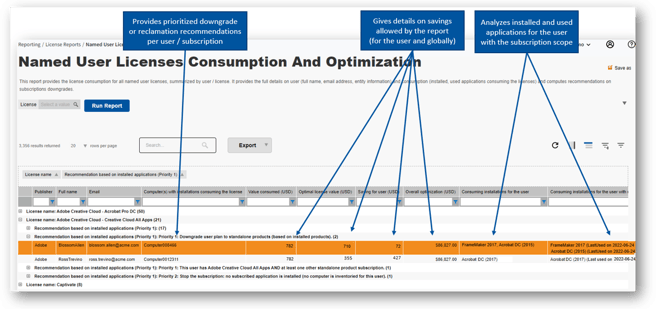
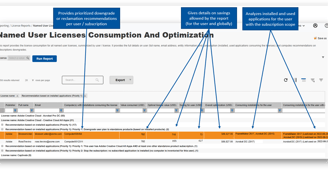
One of the most profitable moves of the last decade for license publishers has not been to sell more features but move to the subscription model!
Software spends are raising a lot because organizations use more and more applications, that are more and more sophisticated for their business critical activities. Another less respectable reason is that license are solde another way. Where organizations used perpetual licenses for Acrobat XI, Microsoft, Project 2013, Visio or Office 2013 with no maintenance that were "doing the job", large publishers have twisted the arm of their customers to a subscription model, that brings enforcement of licenses (which limits the risk for non compliance, this is a good thing), but also forces yearly cost for additional enhancements that are not always desired! The cost for these applications has raised by 30% with this shift (my gutfeel and discussions with large customers).
It has become more necessary than ever to keep control over these subscribed applications with high cost and that are "deployed globally or on an employee scope". This precisely what this post will help you doing successfully.
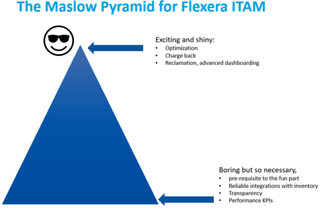
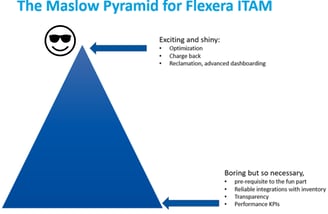
Let's save money now!
OK, you have now inventory and usage that you can trust… let’s analyze usage data and take action. “Oh, wait, this is going to be painful to cross check installed applications, license consumption, user subscriptions…”.
Not at all! let’s use the report I wrote that has the most sophisticated logic (with the Windows Server Optimization): Named User Licenses Consumption And Optimization.
If you like SQL and are on premises, check the ReportNamedUserLicenseConsumptionAndOptimization stored procedure: you will probably see interesting things in the 1300 lines of SQL.
Why so much effort in this report? There is a mix of stakes in optimizing subscriptions (Named User applications):
What is the current cost?
Are application installed or just unused?
Is the issue coming from the fact inventory has an issue (missing inventory for the user’s computer, aging inventory that will lead to aging usage)?
Did the user subscribe to a suite? Would it be more cost efficient to subscribe to standalone (or “Lower suites”)?
Are some subscribed applications installed on computers of users who have no subscriptions?
A 5 column / 10 lines of SQL report would not address all these angles of analysis.
Here is what you can find in the report:
Each row corresponds to a Named User License subscription
Installed applications on any and all active computers inventoried for the user(s) triggering the Named User license consumption.
The number of computers inventoried for the user, with the latest date of inventory.
Used applications on any and all active computers inventoried for the user(s) triggering the Named User license consumption.
Optimization priorities two different optimizations:
Priority 1: installed applications. (considered priority 1 because optimization is more straightforward, subscribing to a lower plan is immediately possible)
Priority 2: used applications. (considered priority 2 because optimization is less straightforward, unused applications need to be uninstalled prior to subscribing to a lower plan).
For Adobe only: the report will check the Adobe Creative Cloud All Apps license consumption and identify if it's cheaper to license standalone Adobe products instead. The threshold for this is less than three. If there are less than three products, then it is financially advantageous to license two individual products and to cancel the Creative Cloud All Apps license subscription. If there are three or more products, then it is worth subscribing to the Creative Cloud All Apps license subscription.
For Microsoft 365 only: the “F3<E1<AppsForEnterprise<E3<E5” subscription sequence is checked.
For all other products (generic): A generic Optimization is computed, per vendor, checking each user’s installed and used applications against the “lower” named user licenses from the lowest number of covered products to the highest. The ranking of subscriptions is purely based on the number of covered products by the license.
Additional rows stand for each user that has applications installed with no active subscriptions and thus "under the radar" of License consumptions (risk) under a generic "No license consumed" subscription name.
Note: The report does not include Microsoft Developer Network (MSDN). MSDN has a very specific configuration (in certain cases, can have hundreds of applications linked to a license) and does not fit the classical subscriptions logic.
Guided tour of the report
Overview:
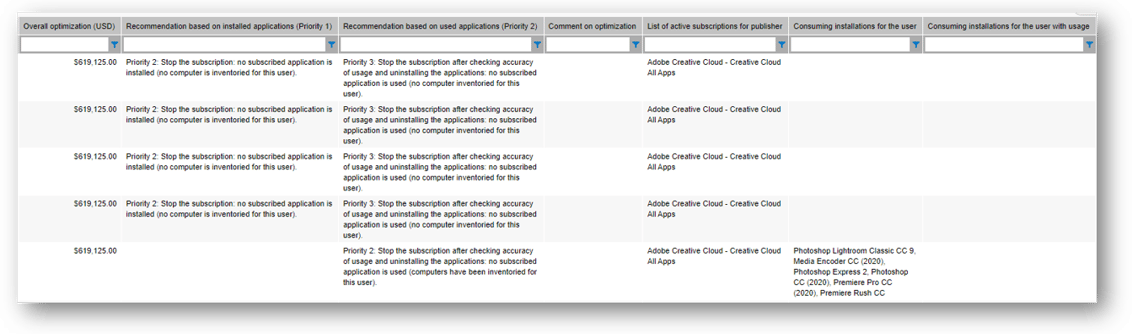
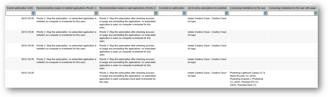
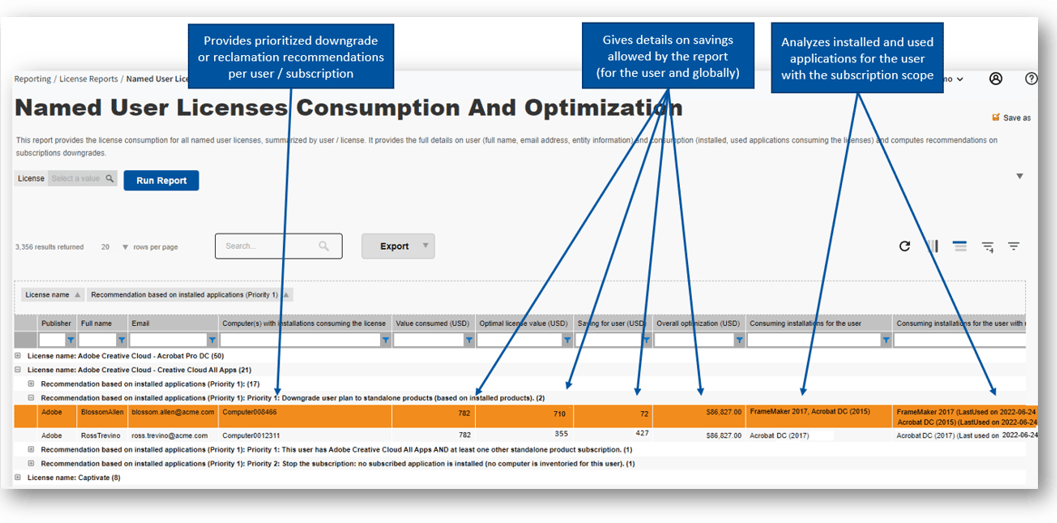
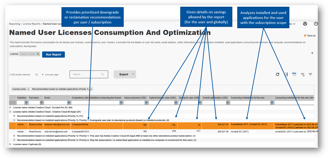
1 row per subscription give details on costs, user inventoried computers...
You can open the license detail from the license column. You see in the example below that first 4 users with subscriptions have no inventoried computer, don't uninstall blindly! You will see the optimization comment in the next screenshot. Saving for user is also provided by the report. Sorry for the unrealistic USD3059 price of the demo data. Let's say this is a 4 year CC All Apps subscription!
Finally rows and alerts are created for applications in scope of Named User licenses that are not licensed
This is a tricky downside of Named User Licenses (but right in terms of design): if an application is installed on the computer of a user not allocated to the license (with no subscription), the installation, unless a per device license covers the same application, will stay "unlicensed". This risk is captured by the report, user per user, Publisher per Publisher.
Where are we in our SAM Journey?
In the previous posts of this “Become a SAM Master with Flexera Technology” series, we have seen how you must ensure reliable inventory data, how you can check the reliability of your licenses configuration, how you can influence the license calculation to be optimal and, finally, how you can enhance your architecture to save money on your license rights on virtual deployments, particularly on Oracle processor licenses.
To keep climbing in the Maslow Pyramid of SAM and reach the top of exciting and shiny things, I will cover today the optimization with identifying and uninstalling unused applications, particularly in the case of user subscriptions, that have become the norm for desktop applications (Microsoft 365, Adobe Cloud Suite…).
I will introduce for those who don’t know it, one of the most useful report I productized in Flexera One ITAM… that gives all details on unused applications, potential saving etc., before that, we have to go back to the basics, go down into the pyramid to the “boring but necessary” part which is: “can I trust my application usage?” Indeed, the full goal is to identify unused applications… usage should be reliable as a prerequisite.
Back to foundations: establishing trust in usage.
A book would not be enough on usage… let’s try to cover this in a paragraph!
First, a useful pointer is a SAM Best Practice Webinar I delivered on the topic (Metering in FlexNet Manager: collection, management and optimization ) where I provide an extensive knowledge sharing and useful pointers. Metering first depends on your inventory tool. Flexera is good for on premise applications (the big elephants: Project, Visio, Acrobat, Illustrator etc.), SCCM is correct too (with two options: the last used date that you can get from asset intelligence or by activating metering (More precise, performed executable by executable). To be totally honest, a reliable last used date is good enough and knowing the weekly / monthly usage may not be necessary.
Using the Flexera agent is quite easy, but you must activate it. The data collection by default will use executable metering.
If you want the executable to trigger an installed application last used date… you need the executable to be mapped in the ARL… which is not always the case. You can add files to the ARL mapping to maximize the usage data you collect.
Another thing to keep in mind is that an out of the box filtering exists on executables: they must be installed though MSI. You can extend the data collection to other files or all files with “manual mappers”. I provide in the Webinar a document I wrote on how to extend metering collection with the Flexera agent.
You can activate the installer evidence collection (that sometimes may contain false positives if registry values on application installation are wrong but allows to identify more "valuable files"). Have a look to the document described above and the excellent: “Gathering FlexNet Inventory” documentation, particularly the UseAddRemove preference.
Note that activating file collection on the agent is not necessary to collect file usage, files are created on the fly during usage import.
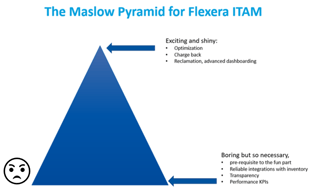
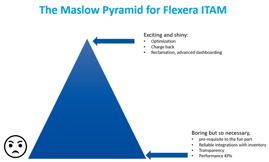
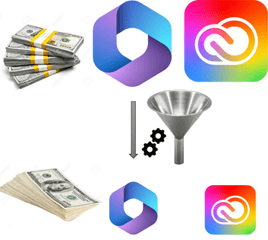
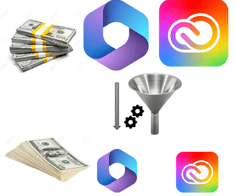
The next columns are providing more analysis:
You have the overall optimization calculated by the report as well as recommendations, based on installed and used applications.
You will notice a missing usage is classified as priority 2, Priority 1 would be a computer is inventoried for user, but no installation has been found.
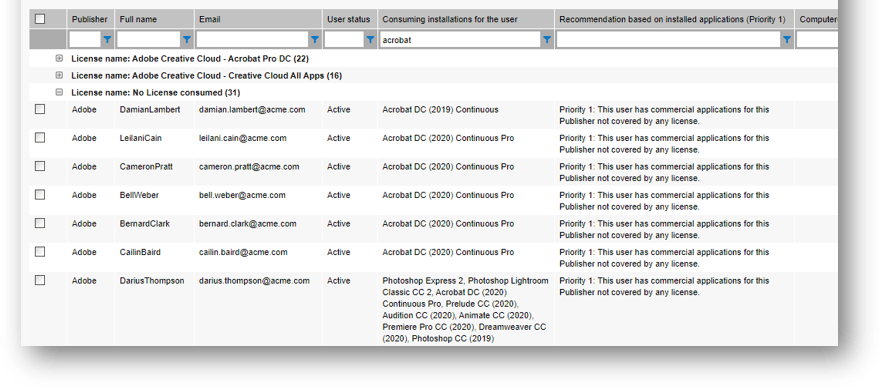
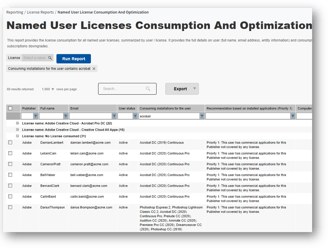
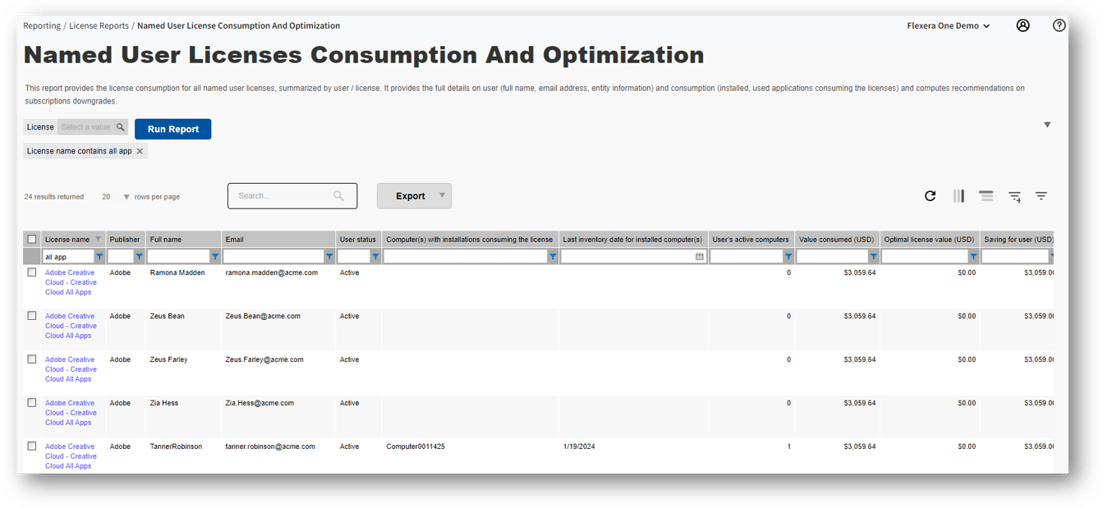
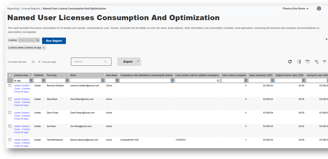
The last columns cover metrics useful for management of suites
Most recent used date will allow to set the bar to more than three month in your uninstallation decisions (no usage at all for the 5 subscriptions in scope)
The number of license products, number of installed consuming products and used consuming products will allow to manage edition downgrade use cases: there is a threshold, where subscribing to standalone products will be cheaper than the suite... 3 for Adobe Creative Cloud All Apps versus standalone applications licenses (Illustrator, Acrobat Pro...).
For more columns are hidden in the column chooser: license type, user location, corporate unit and cost center.
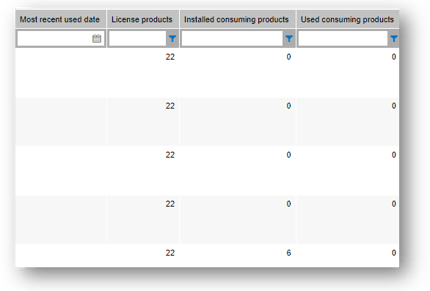
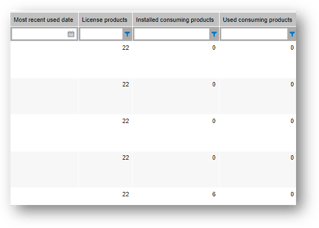
Want to learn more?
I would recommend some of the recorded SAM Best Practices Webinar I delivered, that you can find in the Flexera Community
Metering in FlexNet Manager: collection, management and optimization. A full SAM Best Practice Webinar I delivered on metering.
Managing Unrecognized Applications. Because before tracking usage, you need to recognize applications!
The SAM Optimization Hub: you will get a full view on optimization with this hub the gives you all the hints on how to count a more clever way, optimize your architecture and stop useless subscriptions and maintenance (see below screenshot)
Application usage metering using the FlexNet inventory agent. Excellent blog post by Chris Grinton.
Extend metering collection with the Flexera agent. Document that gives step by step guidance on how to extend usage collection.
Gathering FlexNet Inventory. Flexera documentation that gives bits and bytes about the agent functioning and incredibly rich options.
You can find the links to the 24 recorded Flexera SAM Best Practices Webinars in the "ITAM Best Practice Available in the Community" Flexera KB article.
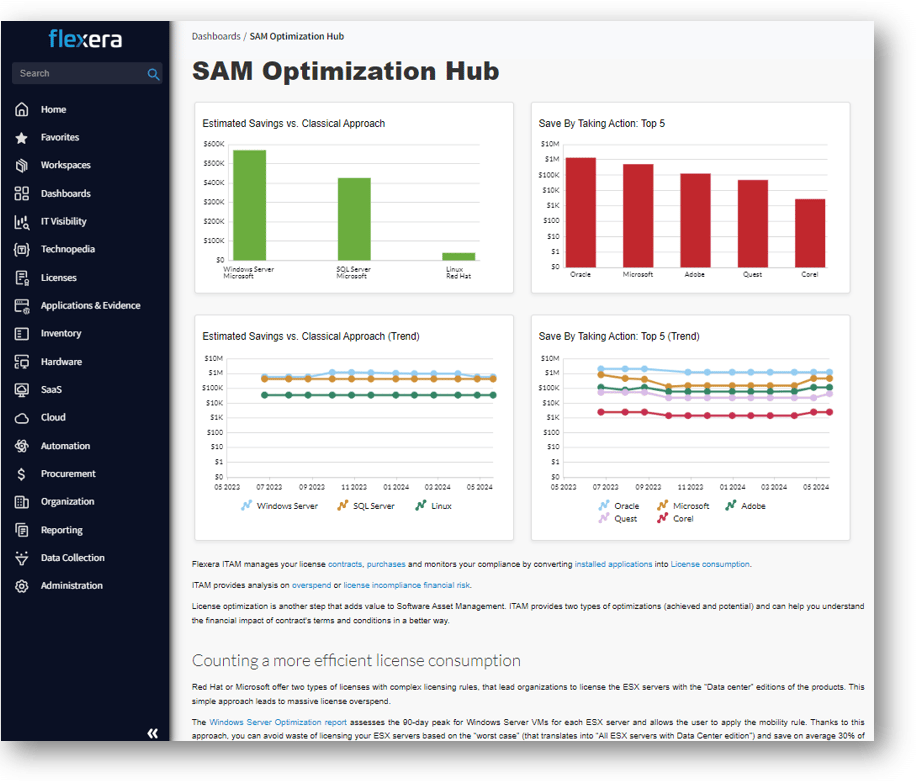
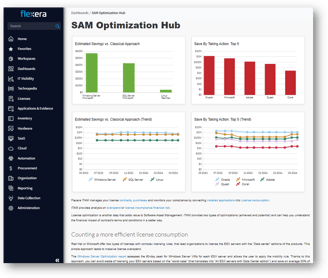
Contacts
info@nrsamconsulting.com
